Xiuno BBS 模板也是按照插件的制作流程来做的。
1. 首先我们要找到插入点:view/htm/header.inc.htm 文件中的 header_link_after.htm
2. 新建 plugin/xn_theme_paopao,这是我自己取的名字,你可以用你名字 youname_theme_xxx 这样的方式命名你的插件。注意,如果是风格插件,必须要用 xx_theme_xxx 这种格式,这样的主题风格插件会具有排他性,安装的同时自动卸载其他主题风格插件。
3. header_link_after.htm 这个插入点要注意,我们的 CSS 代码写到这里:
|
1
2
3
4
5
6
7
8
9
10
11
12
13
14
15
16
17
|
<style>body { background: #196e95 !important; background-image: url(plugin/xn_style_paopao/body_bg.jpg?v=2) !important; background-repeat: no-repeat !important;}#header { background: rgba(0,0,0,0.5) !important; }#footer { background: rgba(0,0,0,0.5) !important; }.card > .card-header { background-image: linear-gradient(0deg, #c4d9e3, #fcfdfd); }.card { background: #f4fbfe !important; }.thread:hover { background-color: rgba(255,255,255,0.6) !important; }.text-grey { color: #90a9b6 !important;}.thread, .post { border-bottom: 1px solid #c3d8e2;}.input-group .form-control, .input-group .custom-select, .input-group .custom-file { background: rgba(255,255,255,0.7);}.card-header-tabs > .nav-item > .nav-link.active { background-image: linear-gradient(0deg, #dfedf4, #f2f2f2); border-color: #c9dce5; border-bottom-color: #dfebf1;}.nav_tag_list a { color: #c5dbe4; }.nav_tag_list a.active { color: #6fd2ff; }.btn-secondary { background-color:#405763; border-color:#3b515d; }.btn-secondary:hover { background-color: #374b55; border-color: #344751; }.blockquote { background: #e0eaef;}</style> |
4. 相关文件介绍:
body_bg.jpg:是 CSS 用到的背景图片,我会用附件传上来。
icon.png:是插件的 ICON 文件,宽高 64×64 像素
conf.json:是插件的配置文件,内容:
conf.json:是插件的配置文件,内容:
|
1
2
3
4
5
6
7
8
9
10
|
{ "name": "官方皮肤:蓝色背景泡泡", "brief": "蓝色背景泡泡,更换了一张背景图,导航改了个半透明背景。", "version": "1.1", "bbs_version": "4.0", "installed": 1, "enable": 1, "hooks_rank": [], "dependencies": []} |
试试看,是不是很简单?
如果要获取该插件也很简单,后台安装 xn_theme_paopao,装完以后 plugin/xn_theme_paopao 目录就是该插件了。
© 版权声明
THE END



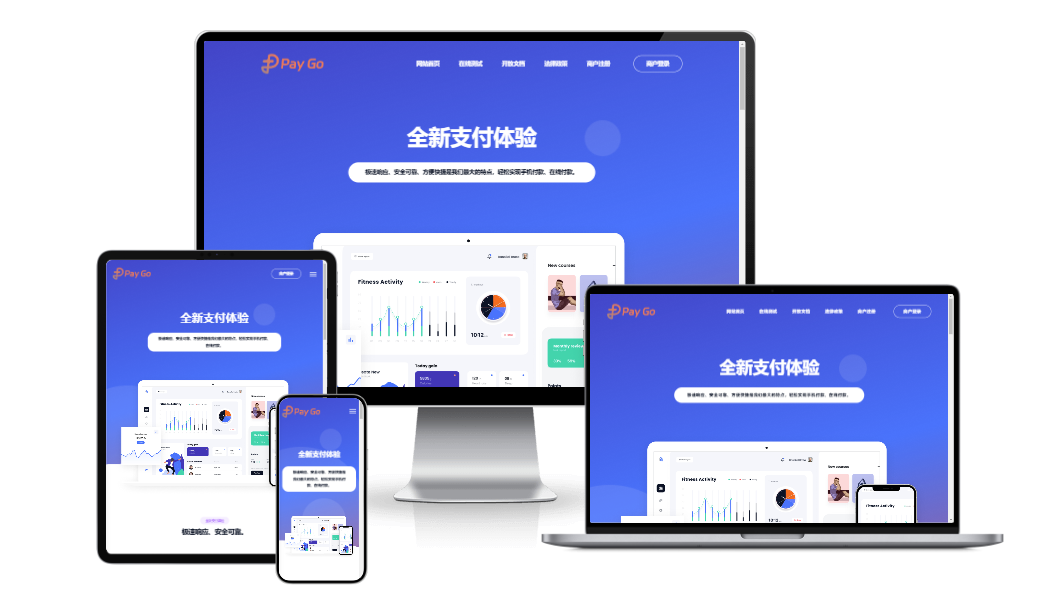
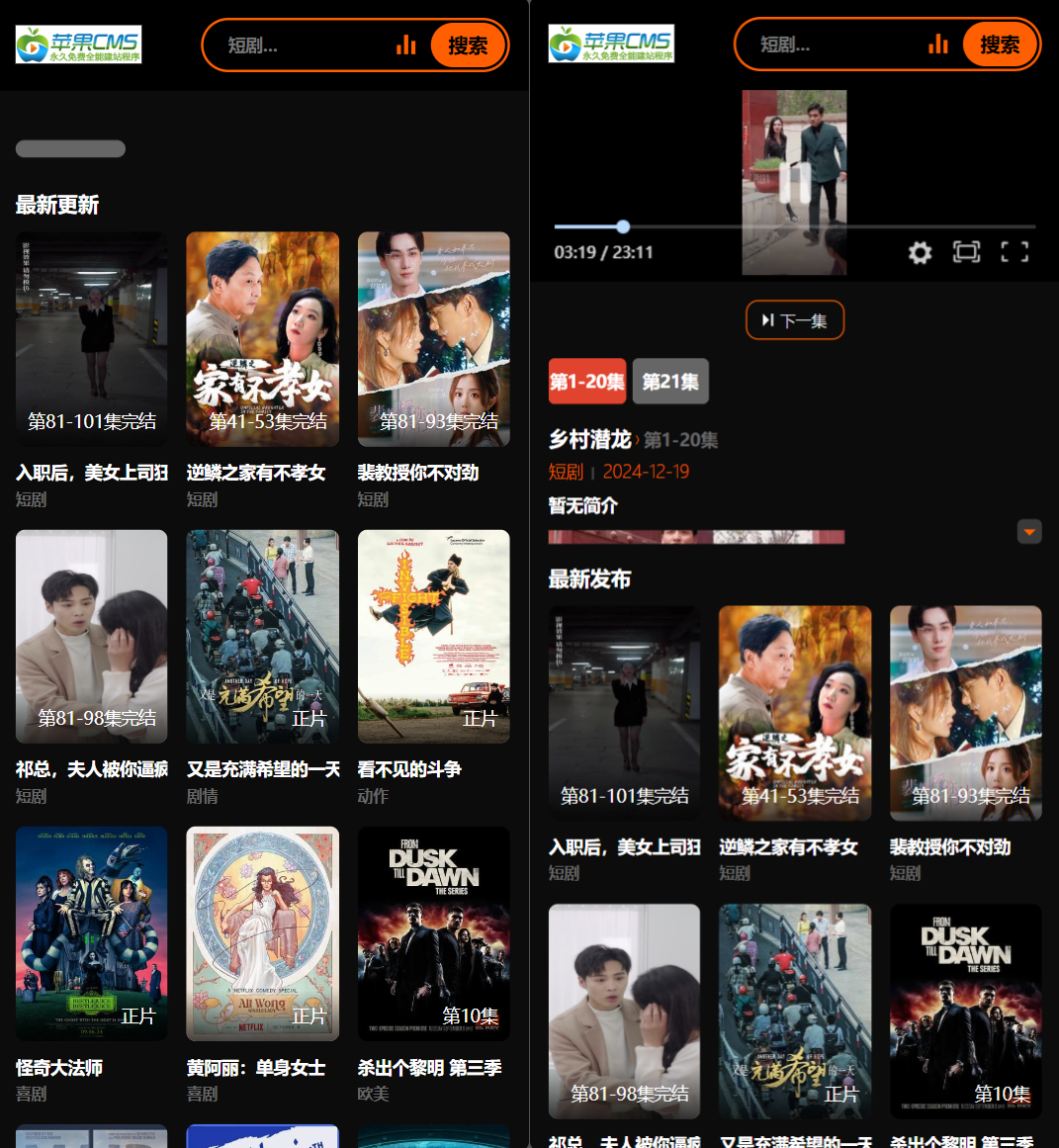
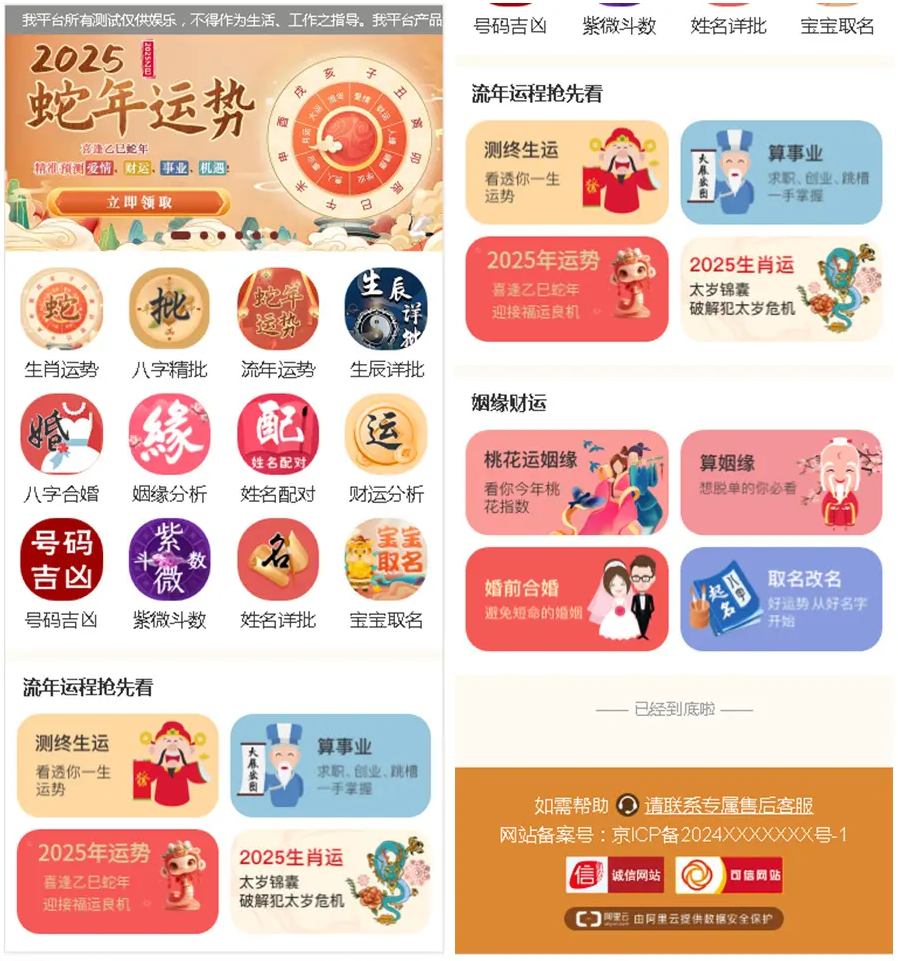
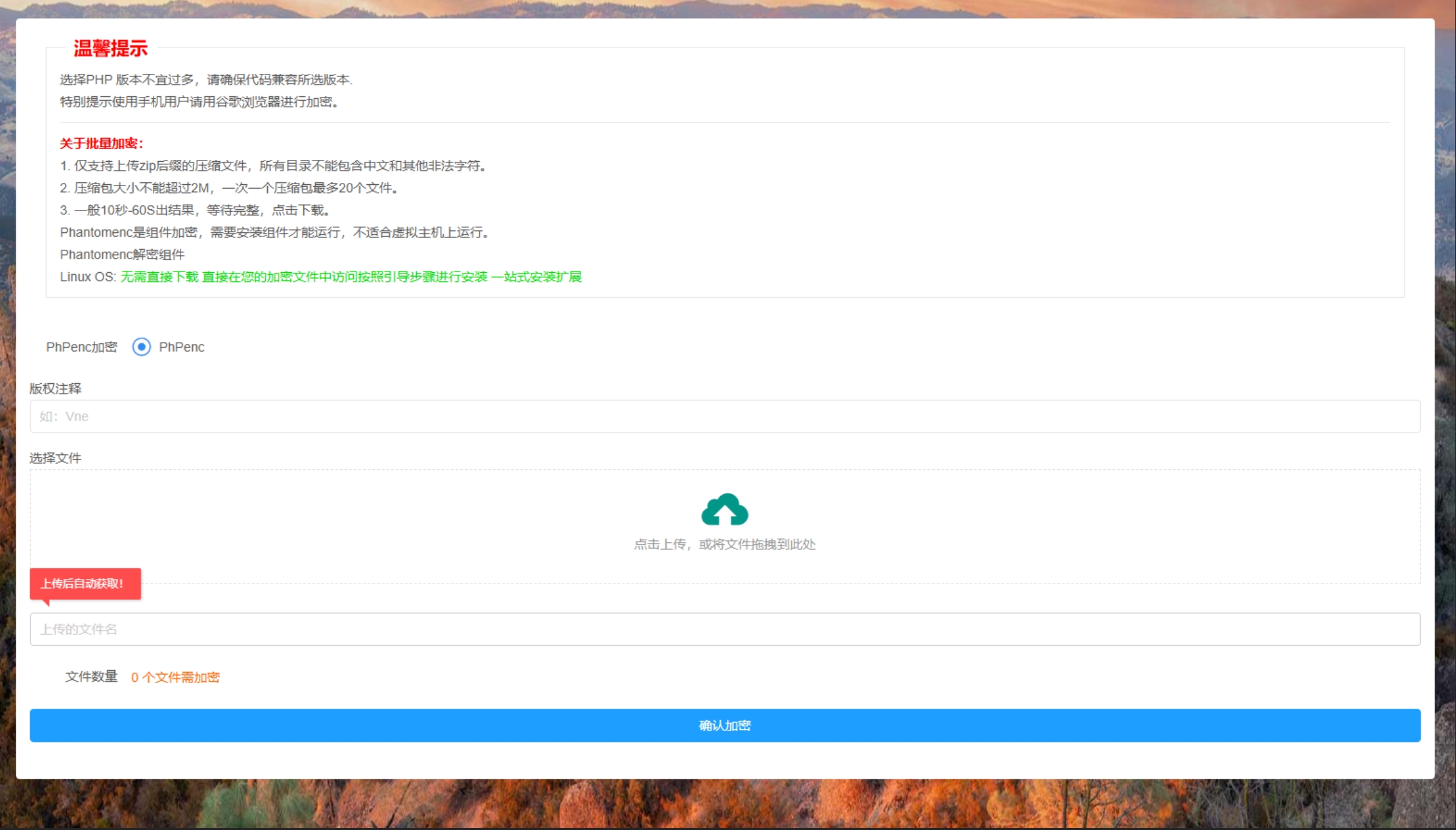
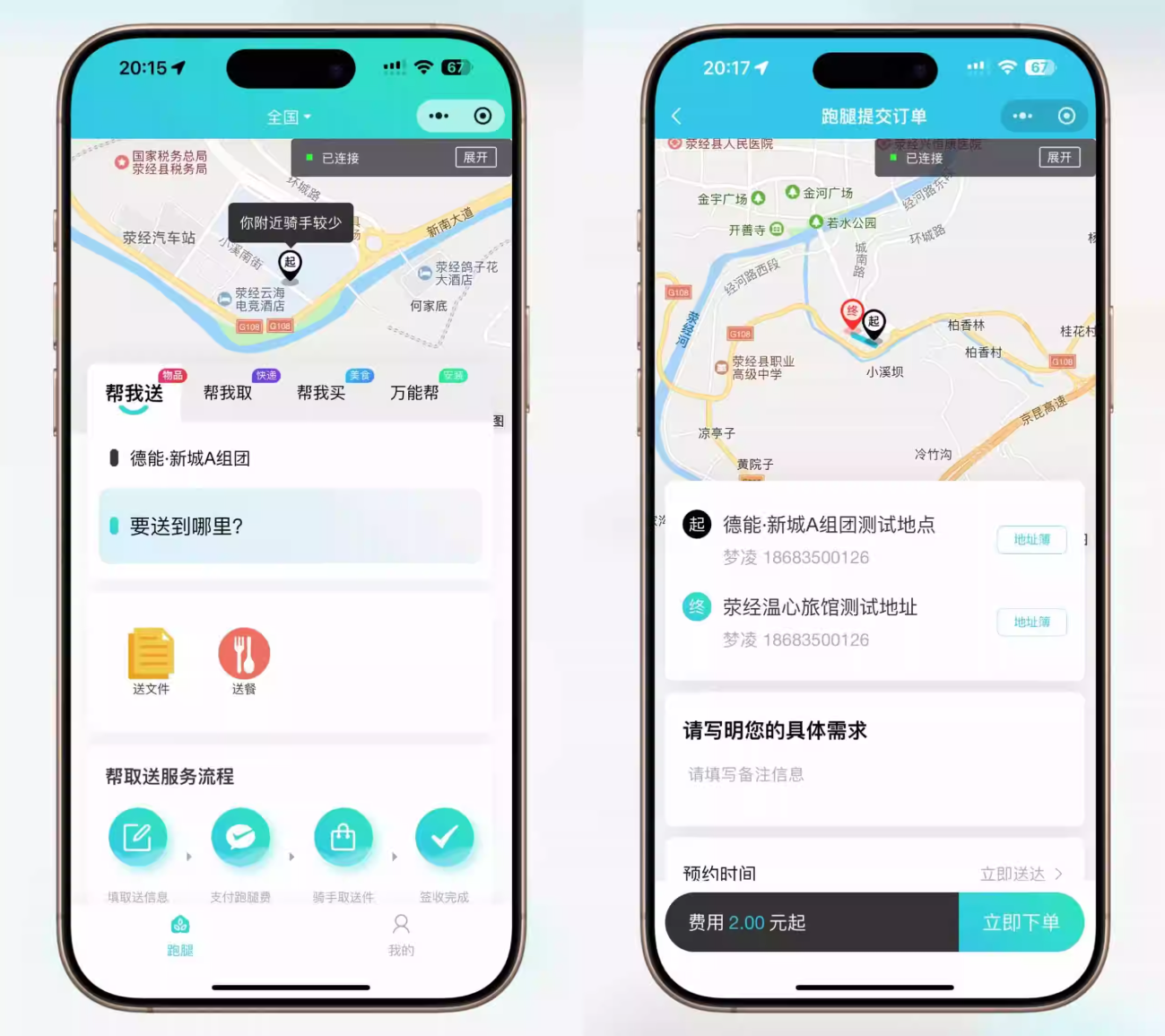
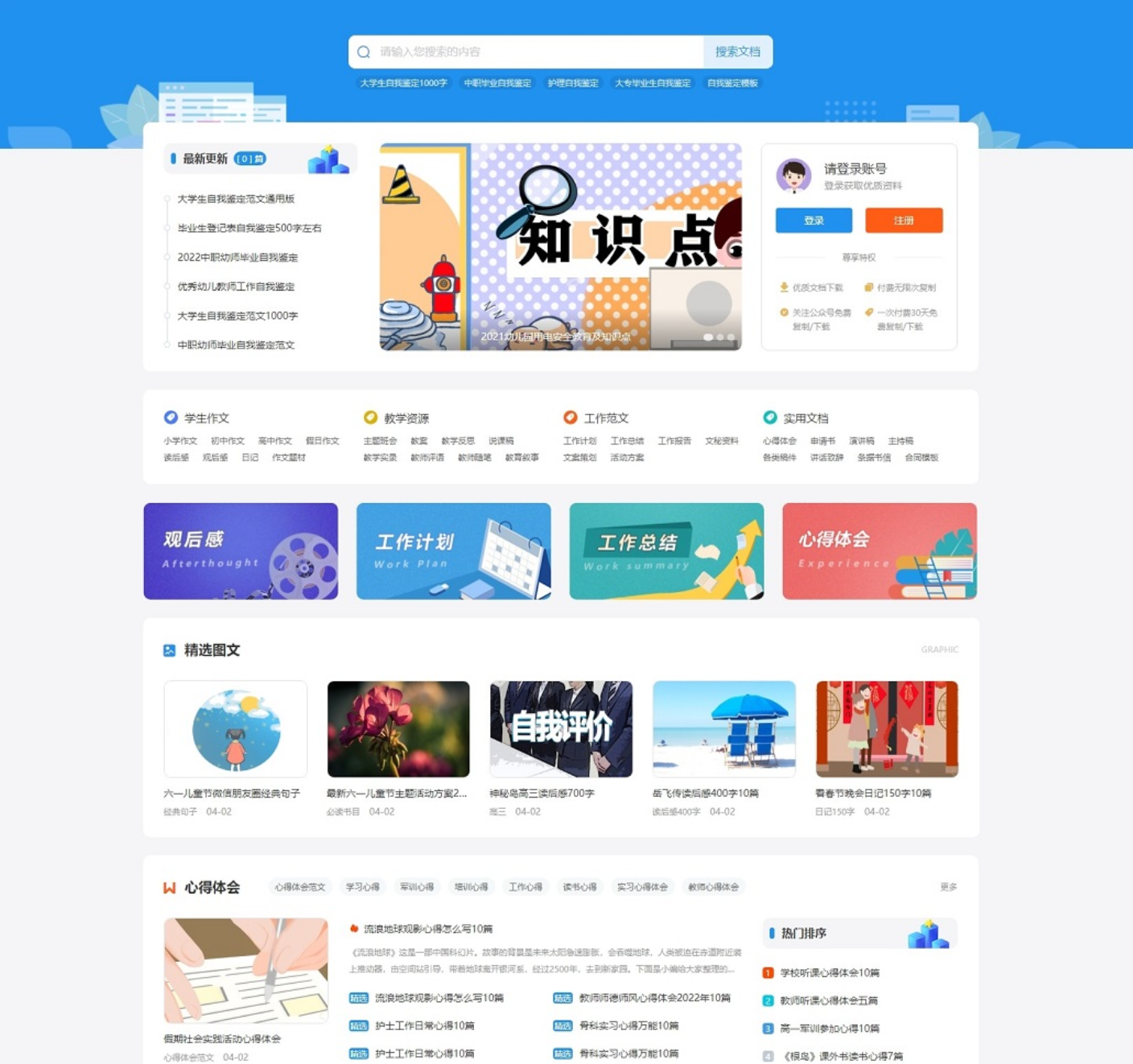

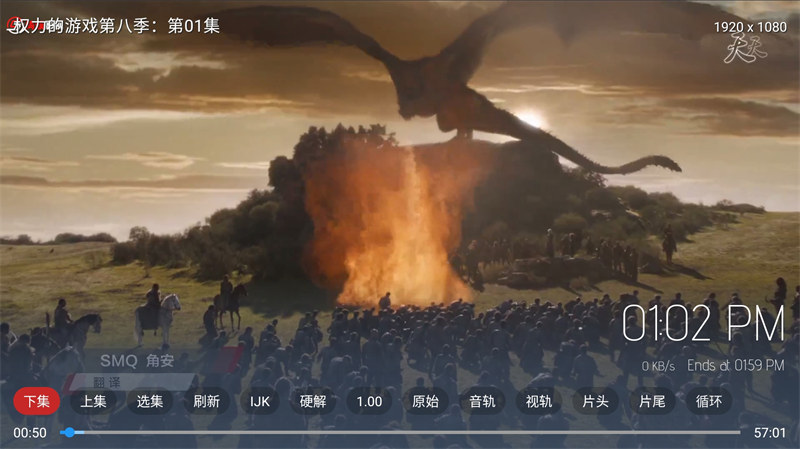
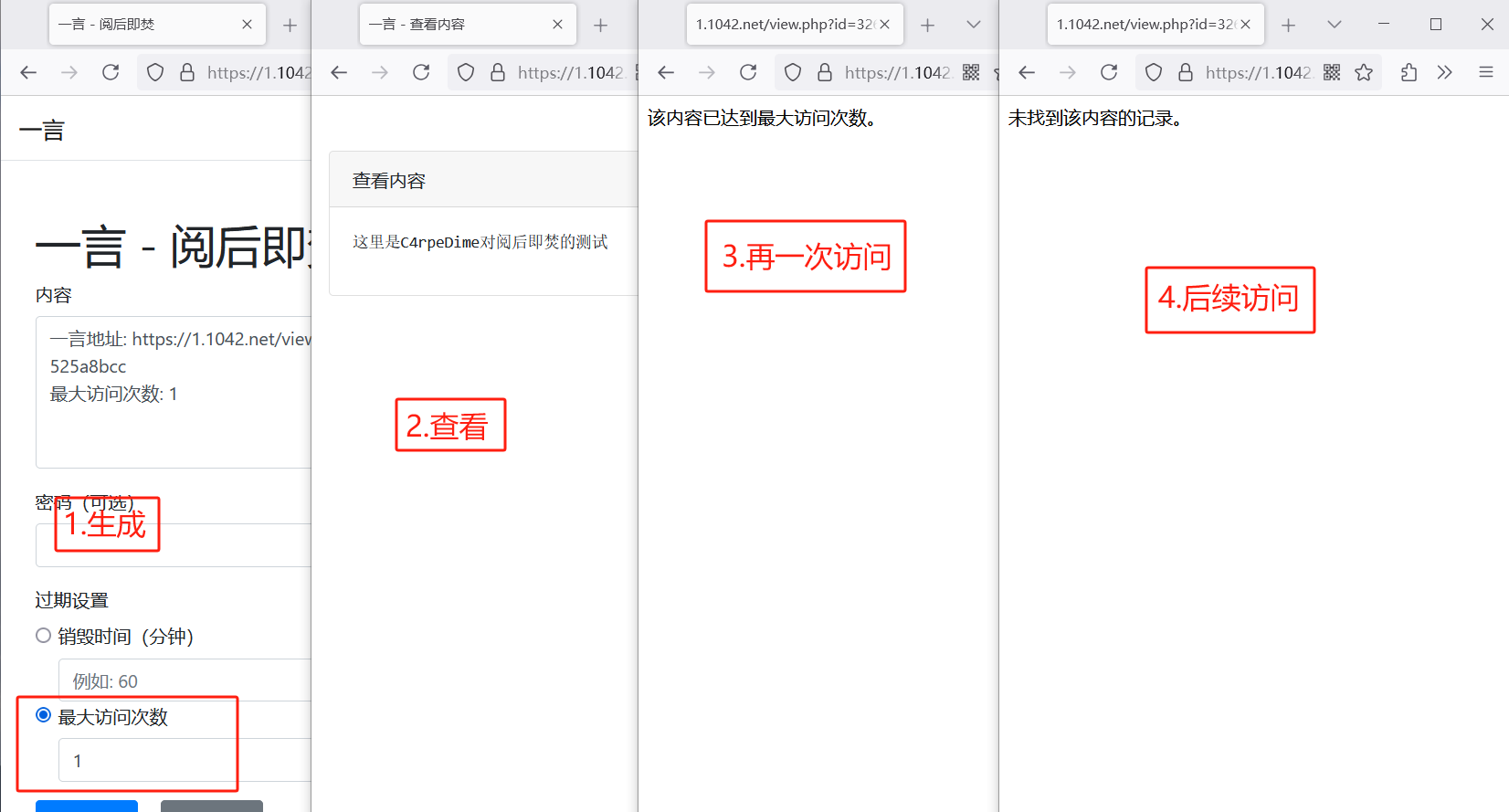
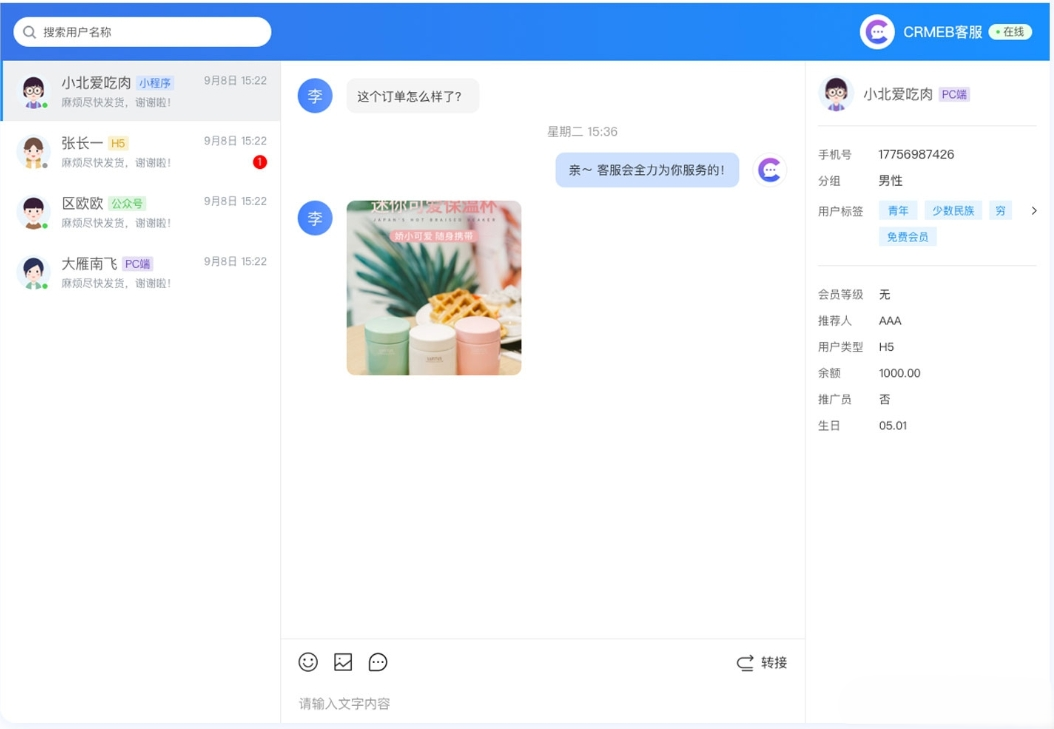
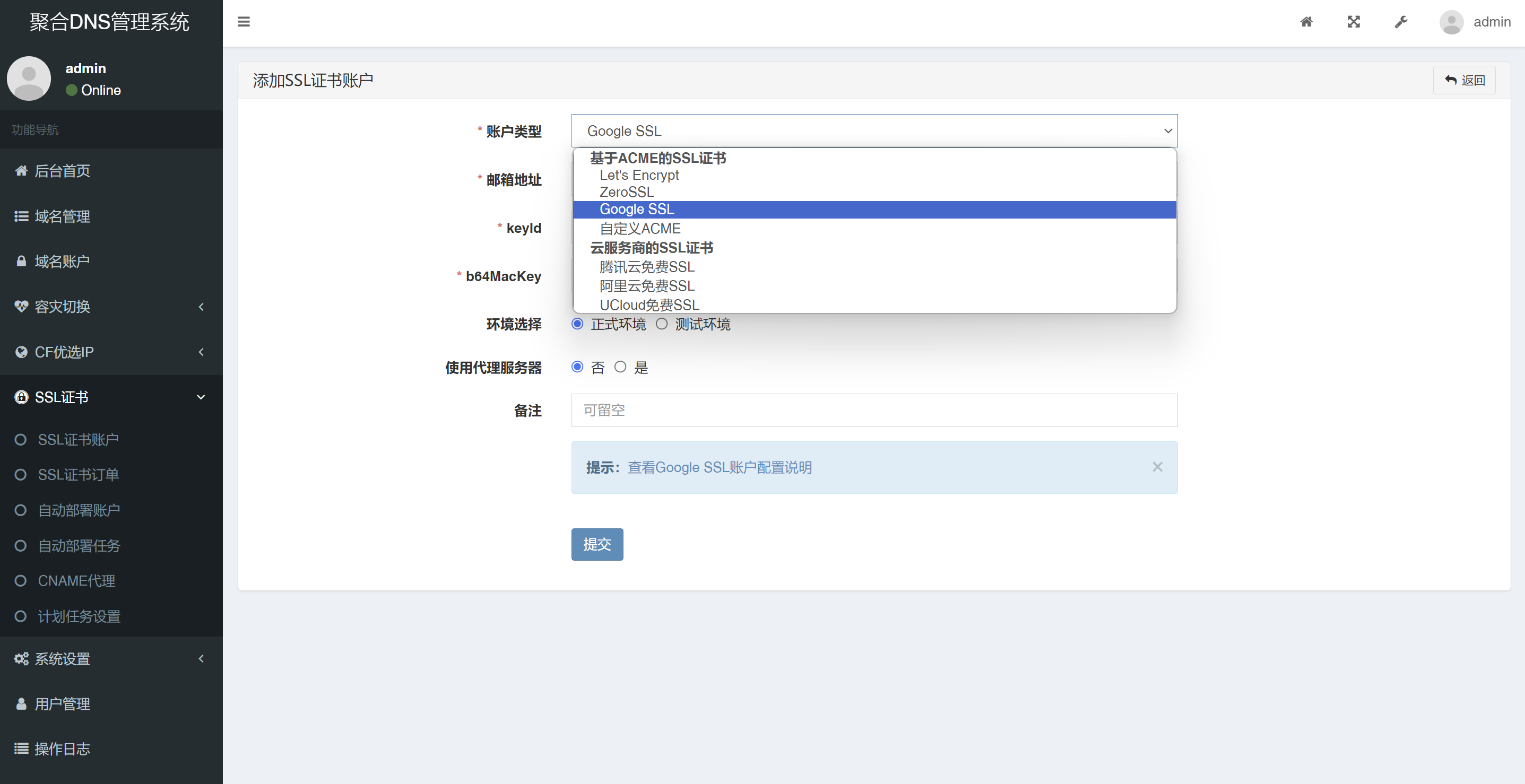
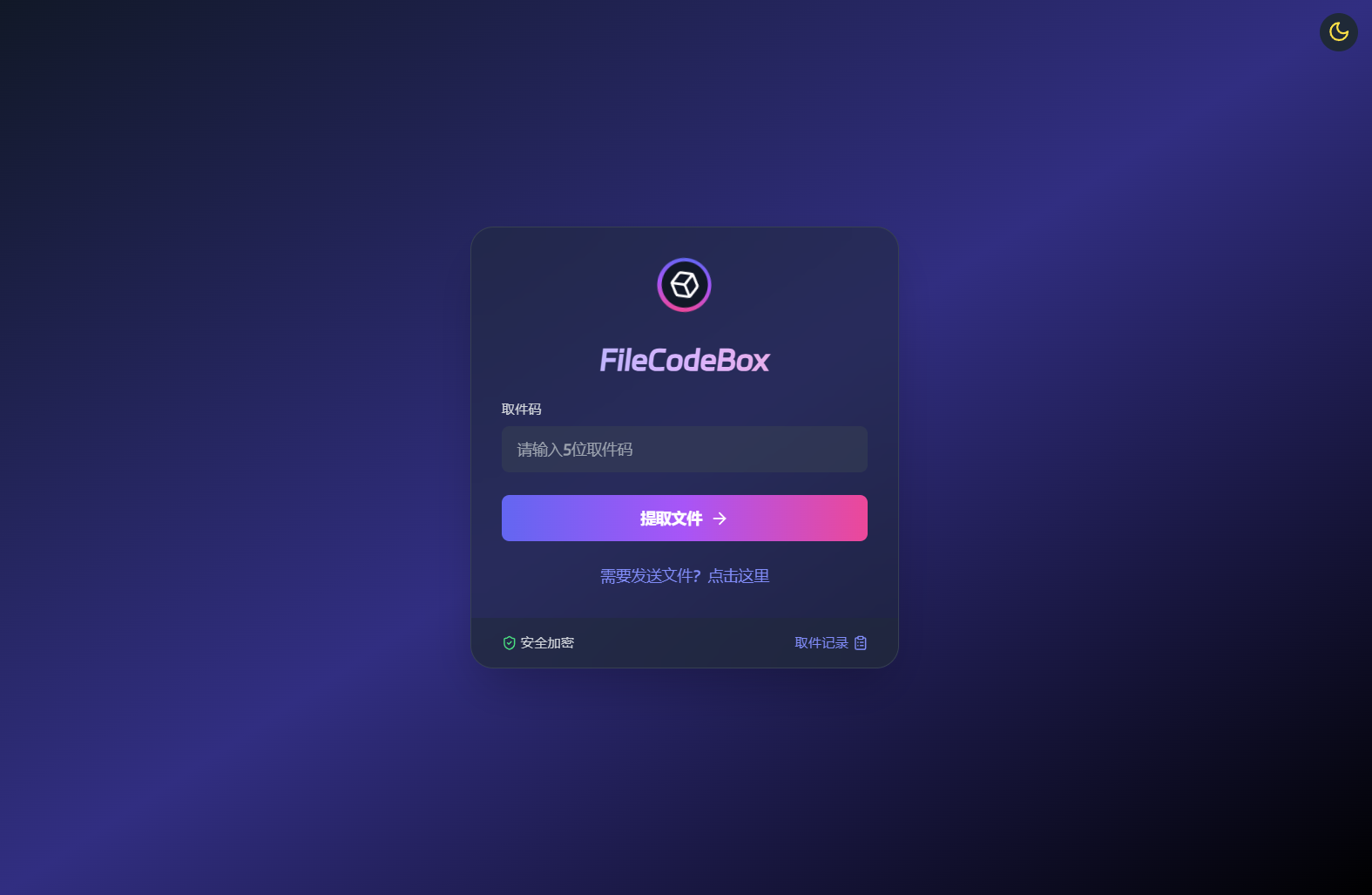
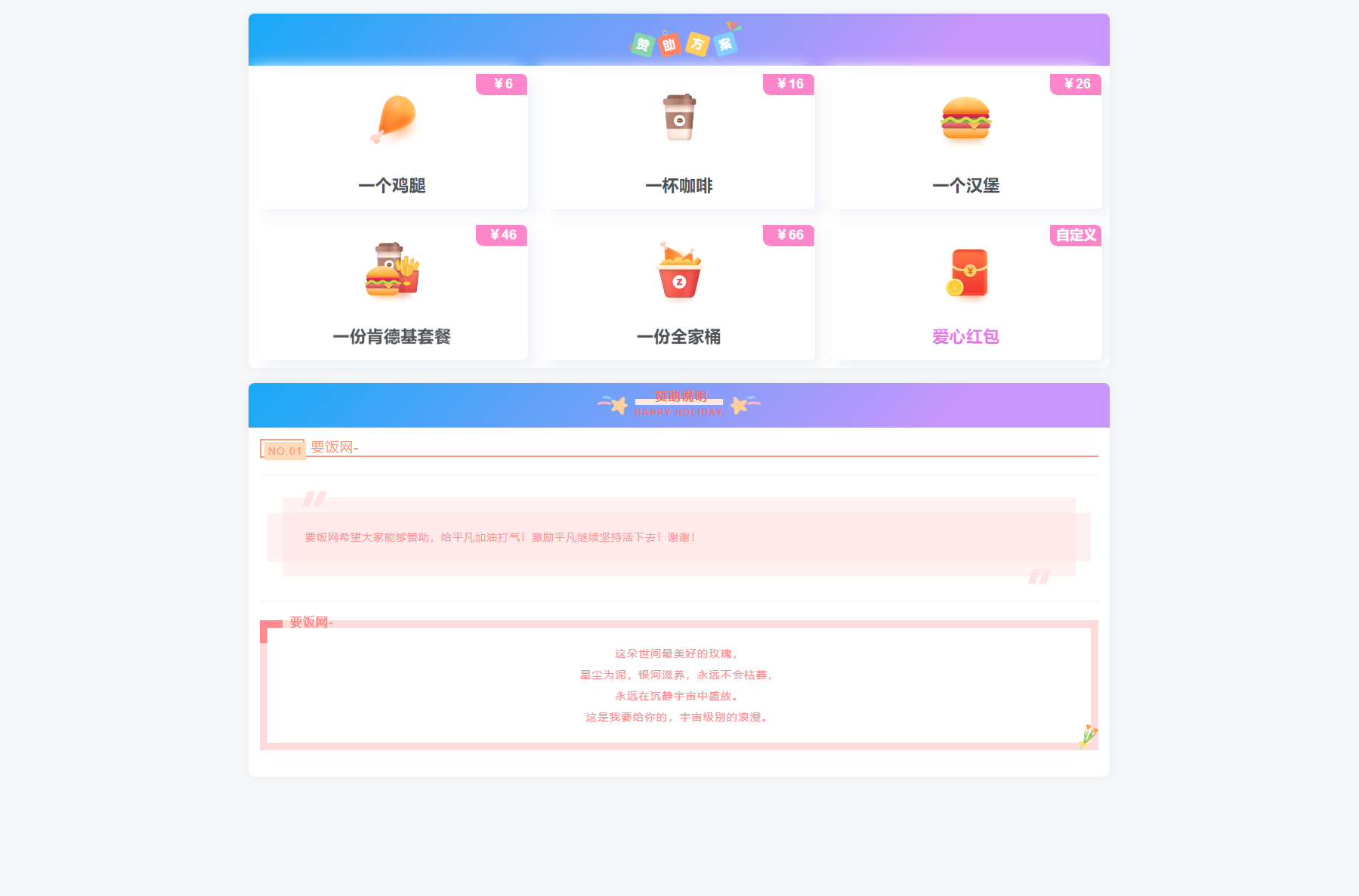
暂无评论内容